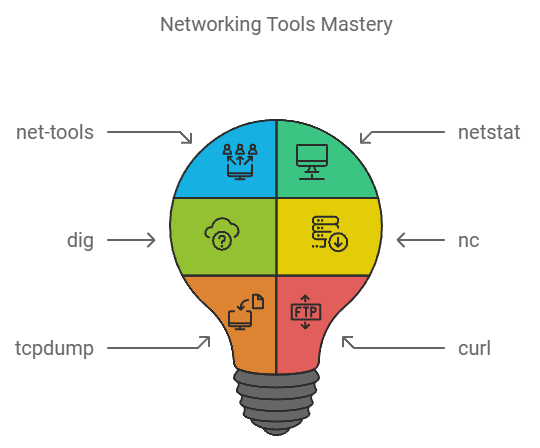Hey there, future Networking Ninja! 🥷 Ready to level up your command line game? Today, we’re diving into some core tools that every Linux enthusiast should have in their toolbox. Whether you’re tracking down network issues, checking connections, digging deep into DNS data, capturing network packets, or testing web responses, these tools will make you the Sherlock Holmes of the command line.
1. net-tools: The Networking Veteran 🌟
net-tools is a package containing a set of classic networking commands. Although newer tools have emerged, net-tools remains a go-to suite for many sysadmins. Let’s break down what’s inside:
Key Commands from net-tools:
ifconfig: Short for interface configuration,ifconfigis a powerful command to display or configure network interfaces. Runningifconfigshows you IP addresses, MAC addresses, and network status:
ifconfigTo bring up or down an interface:
sudo ifconfig eth0 up
sudo ifconfig eth0 downroute: This command shows the routing table, which controls how data packets get from one machine to another. Want a quick look at your routing table?
route -nTo add or delete routes, you can use:
sudo route add default gw 192.168.1.1
sudo route del default gw 192.168.1.1arp: Displays the ARP (Address Resolution Protocol) table, which shows the mapping between IP addresses and MAC addresses in your network.
arp -a⚠️ Heads Up: Many distributions are replacing these commands with ip commands from iproute2. But net-tools is still available and reliable for those familiar with its syntax!
2. netstat -tulpn: The Connection Whisperer 🔍
netstat is the Swiss Army knife for network diagnostics. Let’s go beyond just -tulpn and explore more options!
Breaking Down netstat -tulpn:
-t: Show TCP connections-u: Show UDP connections-l: List all listening ports-p: Show the PID and program name (so you know exactly who’s hogging your port)-n: Show numerical addresses instead of hostnames (quicker and more precise)
netstat -tulpnThis command will give you a breakdown of all active listening ports along with the processes using them.
Other Useful netstat Examples:
- View the Routing Table:
netstat -nrThis displays the kernel routing table. The -r flag shows the routes, and -n makes sure you get numerical IP addresses instead of hostnames.
- Check Established Connections:
netstat -atThe -a flag shows all connections, while -t restricts it to TCP.
3. dig: The DNS Detective 🔎
Want to go full-on detective mode and find out what’s happening with your DNS? Then dig is your sidekick. It stands for Domain Information Groper, and it’s a powerful tool to get detailed information about DNS records.
Basic dig Magic:
dig example.comYou’ll get a beautiful breakdown of all the juicy DNS details: the IP address, TTL, authoritative name servers, and more. It’s a great way to troubleshoot or just satisfy your curiosity.
Advanced dig Tricks:
- Query TXT Records:
dig TXT example.comThis fetches TXT records for the domain, which often include verification information or additional data about the domain.
- Query MX Records (Mail Exchange):
dig MX example.comThis tells you where to send emails for that domain.
- Trace a DNS Path:
dig example.com +traceThis option will trace the DNS path from the root servers down to your domain.
- Get a Short, Clean Answer:
dig example.com +short4. nc -v: The Swiss Army Knife of Networking 🛠️
Meet nc, aka Netcat, the Swiss Army knife of network utilities. With nc, you can pretty much do it all: chat between computers, scan ports, transfer files, and more. The -v option makes things more verbose, meaning it’ll give you more information about what’s happening.
Simple nc Examples:
Check if a Port is Open:
Want to see if a web server is responding on port 80 (HTTP) or 443 (HTTPS)? Use:
nc -v www.example.com 80Or:
nc -v www.example.com 443Test SSH Connectivity:
nc -v example.com 22Or:
nc -v 192.168.1.1 22This checks if port 22 (default for SSH) is open on the target server. If it connects, you know SSH is up!
More nc Tricks:
Port Scanning:
If you want to scan a range of ports to see what’s open:
nc -v -z 192.168.1.1 80-90-z: Scan mode (doesn’t send data, just checks if the port is open)80-90: Scan ports 80 to 90 on the specified IP
5. tcpdump: The Packet Sniffer Extraordinaire 🕵️
tcpdump is like having a magnifying glass over your network traffic. It’s a packet sniffer, meaning it captures packets going in and out of your interfaces. This is a fantastic tool for deep troubleshooting and understanding what’s happening in your network.
Basic tcpdump Examples:
Capture Traffic on Port 80 (HTTP):
tcpdump -i eth0 port 80This will show all the packets going through port 80 on the eth0 interface.
Capture Traffic on Port 443 (HTTPS):
tcpdump -i eth0 port 443Perfect for debugging secure web traffic!
More tcpdump Tricks:
- Capture Traffic from a Specific IP:
tcpdump -i eth0 src host 192.168.1.10This captures all packets coming from the IP 192.168.1.10.
- Filter Packets by Port and IP:
tcpdump -i eth0 host 192.168.1.10 and port 80This captures HTTP traffic to or from the specified IP.
6. curl: The Web Request Wizard 🌐
curl is your go-to command for interacting with web servers directly from the terminal. It’s perfect for downloading files, making API requests, and testing web responses.
Basic curl Example:
curl http://example.comThis sends a simple GET request to http://example.com and prints the HTML response.
Advanced curl Tricks:
- Resolve a Domain to a Specific IP: Want to test a domain name resolution with a specific IP address? Use:
curl --resolv example.com:443:127.0.0.1 https://example.com/This command forces example.com to resolve to 127.0.0.1(locally) when accessing port 443 (HTTPS).
- Download a File:
curl -O https://example.com/file.zipThe -O option saves the file with its original name.
- Send a POST Request with Data:
curl -X POST -d "name=Jeremie&[email protected]" https://example.com/submit- Follow Redirects:
curl -L https://example.comThe -L option tells curl to follow any HTTP redirects.
- Get HTTP Headers:
curl -I https://example.comThis retrieves only the headers of the response.
Conclusion: From Zero to Network Hero 🌐
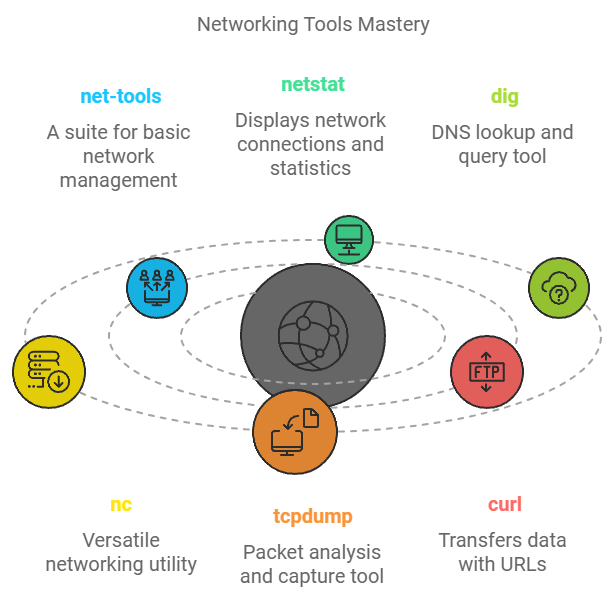
Armed with net-tools, netstat, dig, nc, tcpdump, and curl, you’re well on your way to becoming a command-line networking master. Whether you’re just starting out or you’re a seasoned pro looking for a refresher, these tools are a must-know for any serious Linux user.
So, fire up that terminal and start experimenting. The network’s your playground, and you’ve got the tools to explore it like a pro!
Happy networking! 🎉